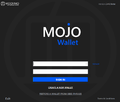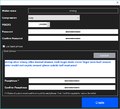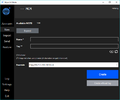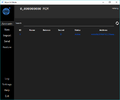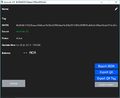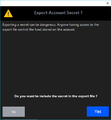Difference between revisions of "Windows Headless Miner"
(Created page with "=== Check back later, this page is still being written. ===") |
|||
| Line 1: | Line 1: | ||
=== Check back later, this page is still being written. === | === Check back later, this page is still being written. === | ||
| + | == Getting started == | ||
| + | If you want to start mining Mochimo and join our awesome community, first you will need to download the miner. | ||
| + | You can find the newest version [https://github.com/mochimodev/winminer/releases here]. | ||
| + | |||
| + | You can download the binaries or compile it on your own, using the tutorial listed [https://github.com/mochimodev/winminer here]. | ||
| + | |||
| + | == Creating a mining address == | ||
| + | === New wallet === | ||
| + | Next step on our journey is creating a new mining wallet. For this, you will need to download [https://github.com/mochimodev/mojo-java-wallet/releases the Mojo wallet]. | ||
| + | Run the application after downloading. | ||
| + | # Step: Click "CREATE A NEW WALLET". | ||
| + | # Step: Name the wallet and type in a password. | ||
| + | # Step: Write down your seed phrase and store it somewhere safe! Be careful and double-check everything. | ||
| + | # Step: Click "Create". | ||
| + | <gallery> | ||
| + | mojo1.png | ||
| + | mojo2.png | ||
| + | </gallery> | ||
| + | === New mining address === | ||
| + | Our wallet is now ready, all that is left is to generate a new address and export it. Let's do it. | ||
| + | # Step: Select "New" from the left panel. | ||
| + | # Step: Now, remove the generated tag and name your wallet if you wish to. | ||
| + | # Step: Click "Create without tag". | ||
| + | # Step: You have successfully created a new address. Double click on it and click "Legacy Export". | ||
| + | # Step: Click "No", name the file "maddr.dat" and save it to the save folder as "mochimo-winminer.exe". | ||
| + | <gallery> | ||
| + | mojo3.png | ||
| + | mojo4.png | ||
| + | mojo5.png | ||
| + | mojo6.png | ||
| + | </gallery> | ||
Revision as of 12:14, 23 July 2019
Contents
Check back later, this page is still being written.
Getting started
If you want to start mining Mochimo and join our awesome community, first you will need to download the miner. You can find the newest version here.
You can download the binaries or compile it on your own, using the tutorial listed here.
Creating a mining address
New wallet
Next step on our journey is creating a new mining wallet. For this, you will need to download the Mojo wallet. Run the application after downloading.
- Step: Click "CREATE A NEW WALLET".
- Step: Name the wallet and type in a password.
- Step: Write down your seed phrase and store it somewhere safe! Be careful and double-check everything.
- Step: Click "Create".
New mining address
Our wallet is now ready, all that is left is to generate a new address and export it. Let's do it.
- Step: Select "New" from the left panel.
- Step: Now, remove the generated tag and name your wallet if you wish to.
- Step: Click "Create without tag".
- Step: You have successfully created a new address. Double click on it and click "Legacy Export".
- Step: Click "No", name the file "maddr.dat" and save it to the save folder as "mochimo-winminer.exe".