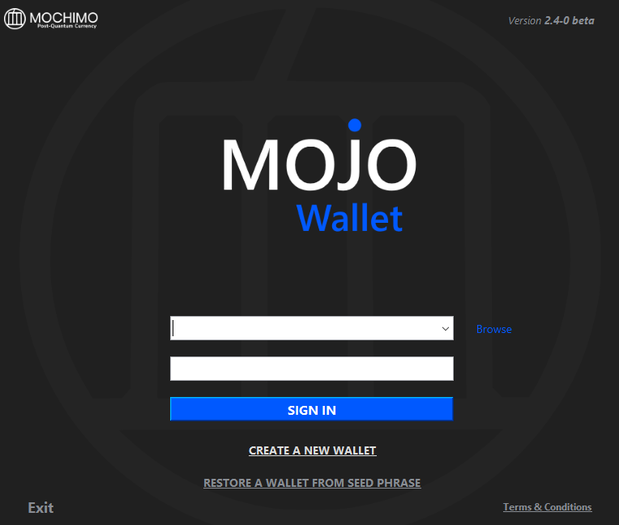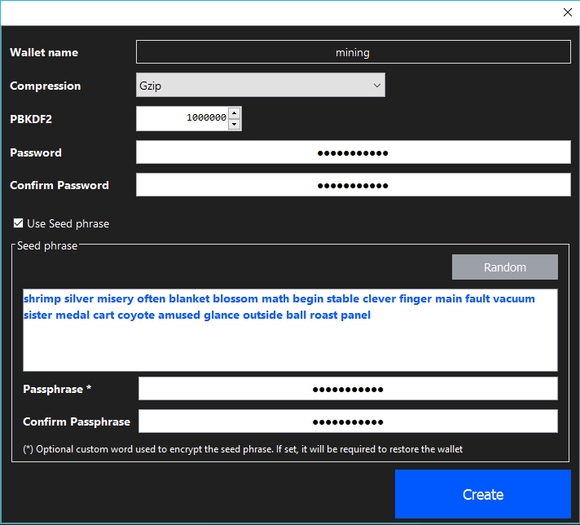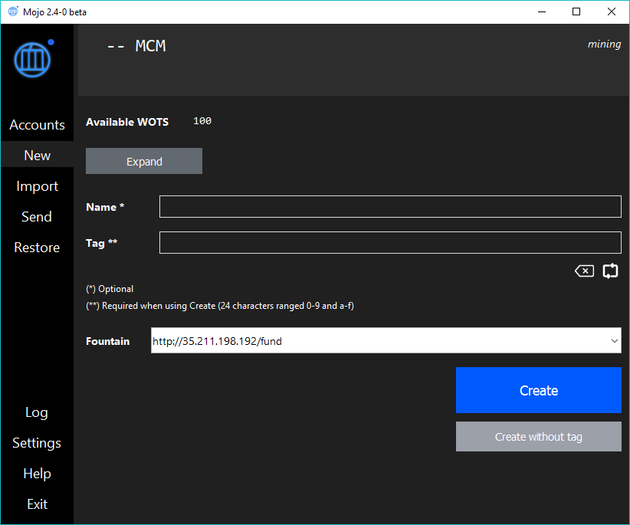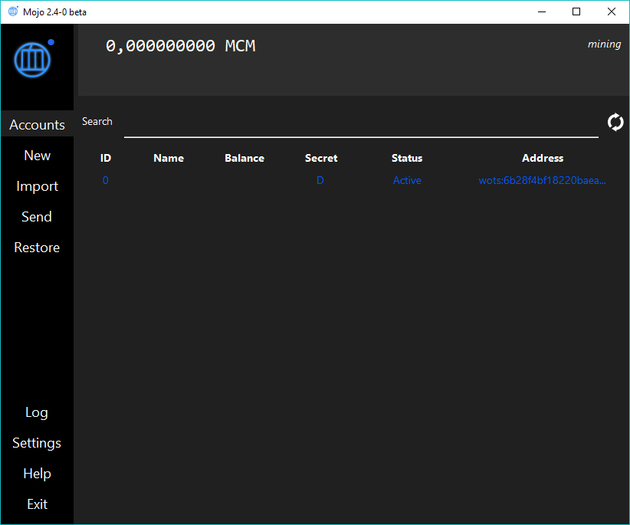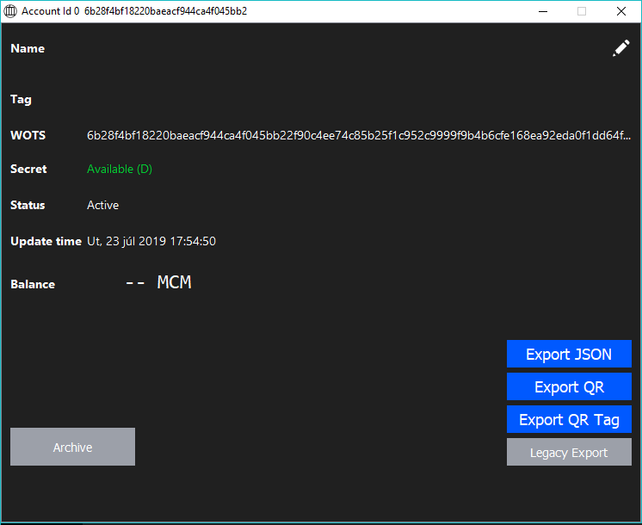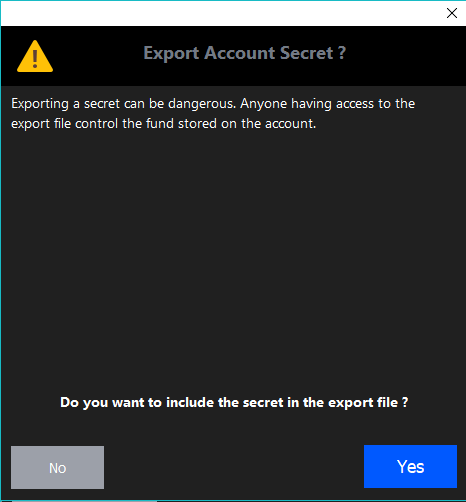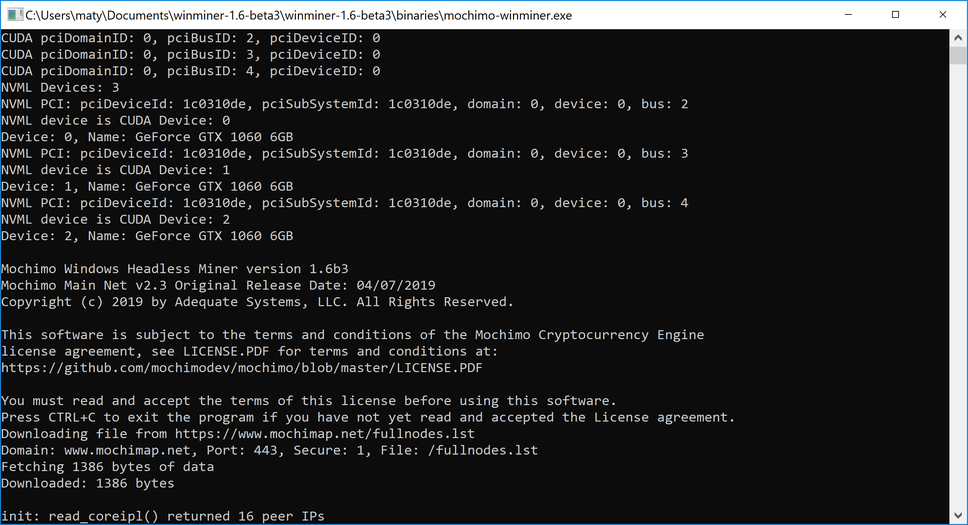Difference between revisions of "Windows Headless Miner"
(→Running the miner) |
|||
| Line 33: | Line 33: | ||
== Running the miner == | == Running the miner == | ||
| − | After you download the miner, right-click the file | + | After you download the miner, right-click the file and choose "Extract". Choose the folder, where you want the files to be extracted to and click "Extract." |
After extracting the miner, copy your "maddr.dat" address file to the same folder as "mochimo-winminer.exe". | After extracting the miner, copy your "maddr.dat" address file to the same folder as "mochimo-winminer.exe". | ||
Revision as of 22:45, 24 July 2019
Contents
Getting started
If you want to start mining Mochimo and join our awesome community, first you will need to download the miner. You can find the newest version here.
You can download the binaries or compile it on your own, using the tutorial listed here.
Creating a mining address
New wallet
Next step on our journey is creating a new mining wallet. For this, you will need to download the Mojo wallet. Run the application after downloading. If you already have a wallet, skip to the next section to create a new mining address.
- Step: Click "CREATE A NEW WALLET".
- Step: Name the wallet and type in a password.
- Step: Write down your seed phrase and store it somewhere safe! Be careful and double-check everything.
- Step: Click "Create".
New mining address
Our wallet is now ready, all that is left is to generate a new address and export it. Let's do it.
- Step: Select "New" from the left panel.
- Step: Now, remove the generated tag and name your wallet if you wish to.
- Step: Click "Create without tag".
- Step: You have successfully created a new address. Double click on it and click "Legacy Export".
- Step: Click "No", name the file "maddr.dat" and save it somewhere you'll remember.
Running the miner
After you download the miner, right-click the file and choose "Extract". Choose the folder, where you want the files to be extracted to and click "Extract." After extracting the miner, copy your "maddr.dat" address file to the same folder as "mochimo-winminer.exe".
Now you're ready to start mining. Double-click the miner to start it. It will now read your address file and detect any suitable hardware. In my case, the miner successfully identified all 3 GPUs, as you can see on the screenshot.
Well, wasn't that easy?
You're now mining Mochimo! Welcome aboard!